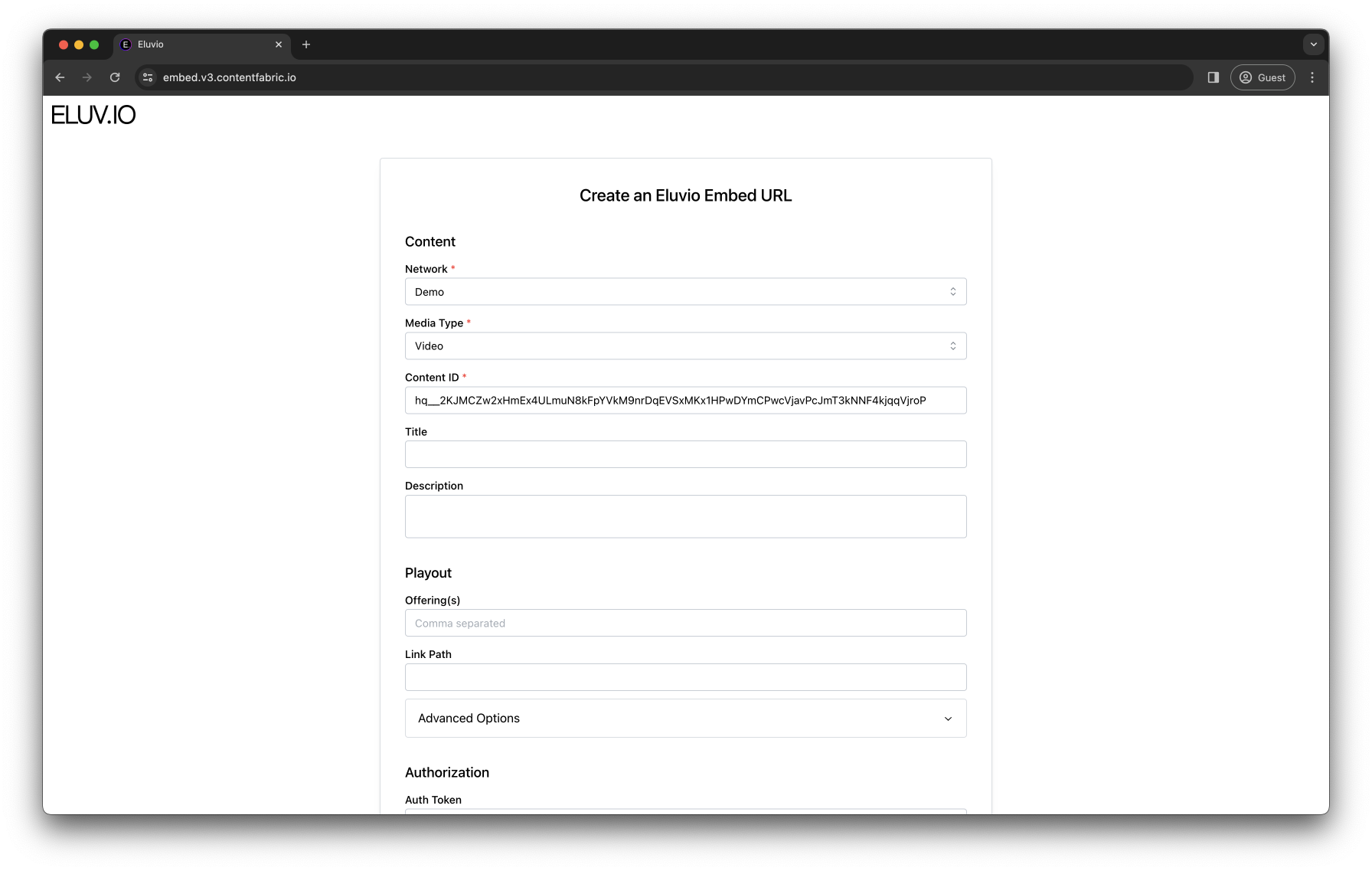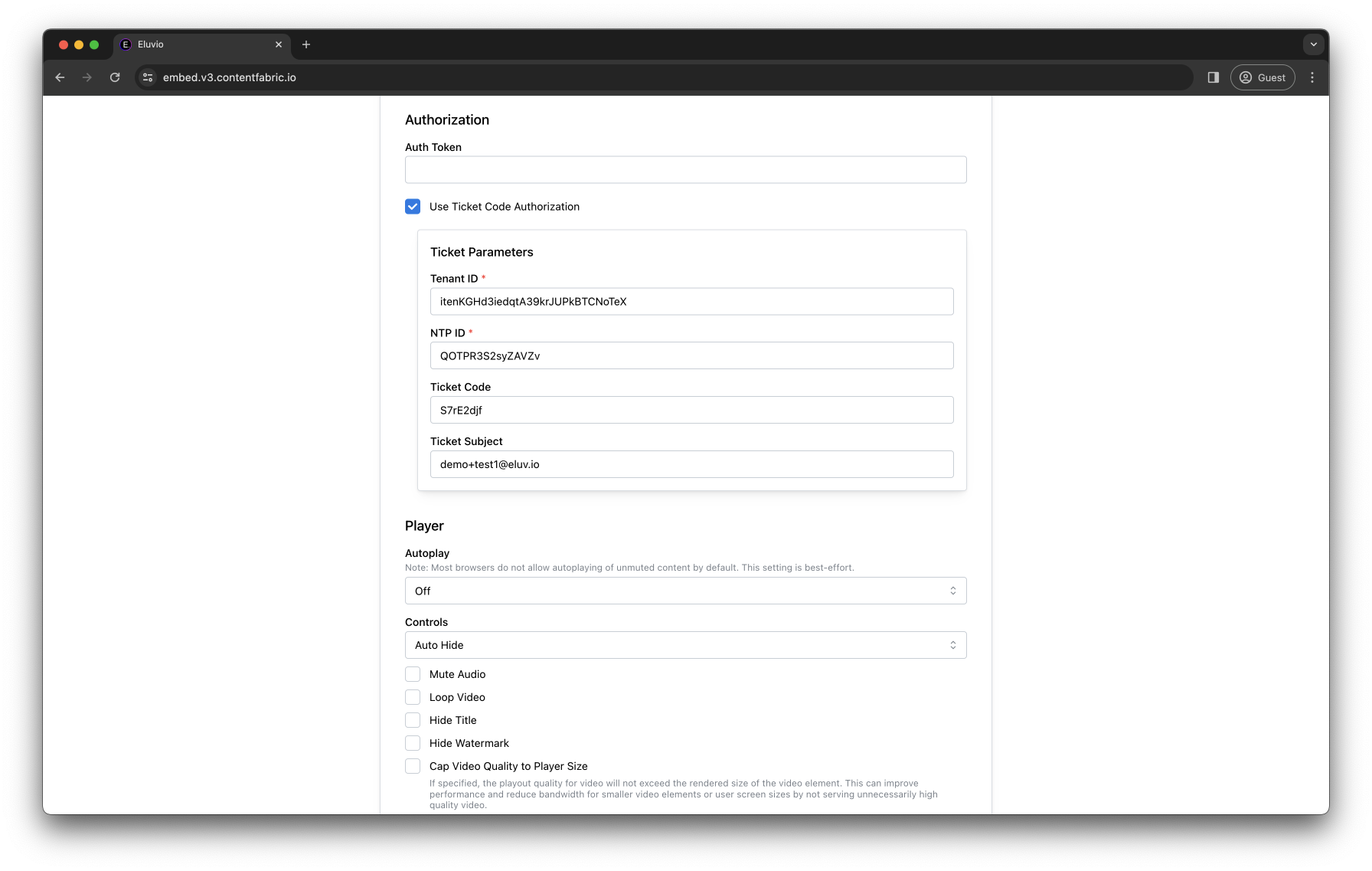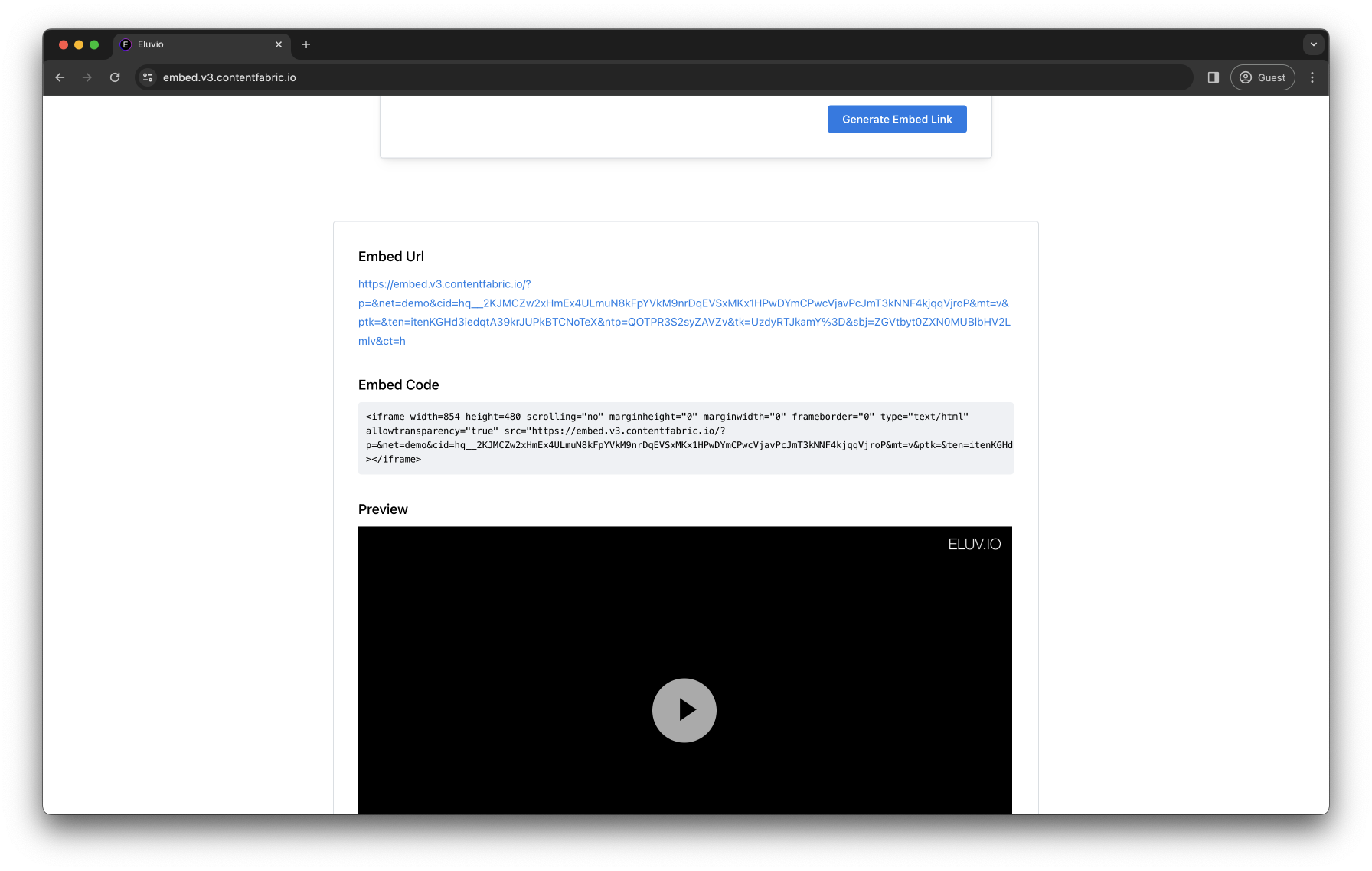Permissions App
The Fabric Browser includes a UI application for configuring the permissions associated with a content object such as a playable title, live stream, or site. The permission settings can be associated with a class of tickets, with an access control group, or with an external OAuth/SAML group, and can be limited to a specific offering or to an asset linked to the object. Finally the permissions can be restricted to a specific date/time window.
The permissions themselves are stored in a content object called Permissions within the Properties library in the Fabric browser.
In this example, we show step-by-step how to use the permissions app to create a class of tickets that provide holders with permission to access a VoD title, a live stream and a full site object, and how to form an embeddable URL that requires ticket redemption for playout.
Open Permissions App
The Permissions App is a content object in the Properties Library within the Fabric Browser. Select the object, and then choose the Manage button to open the management app.
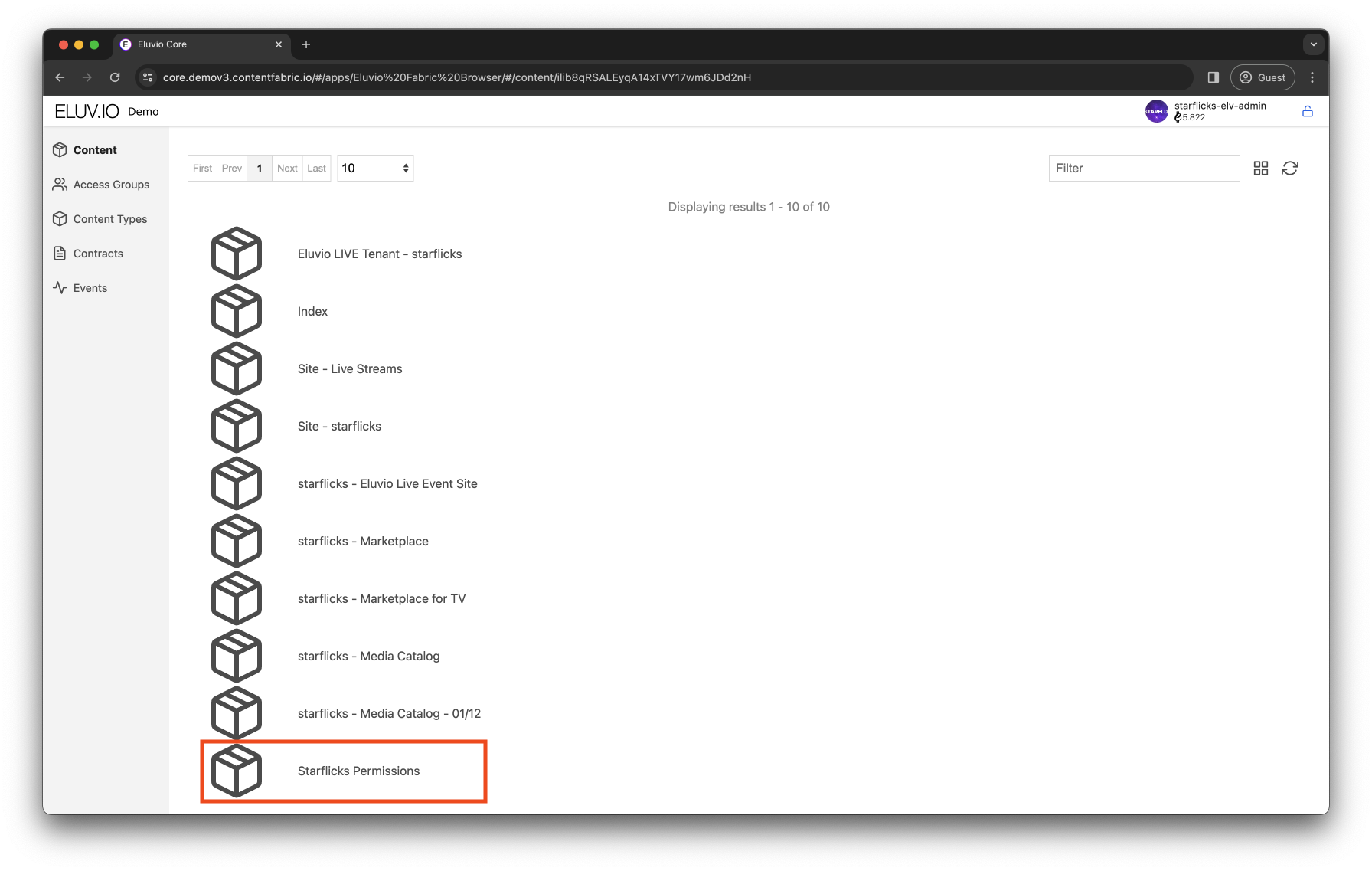
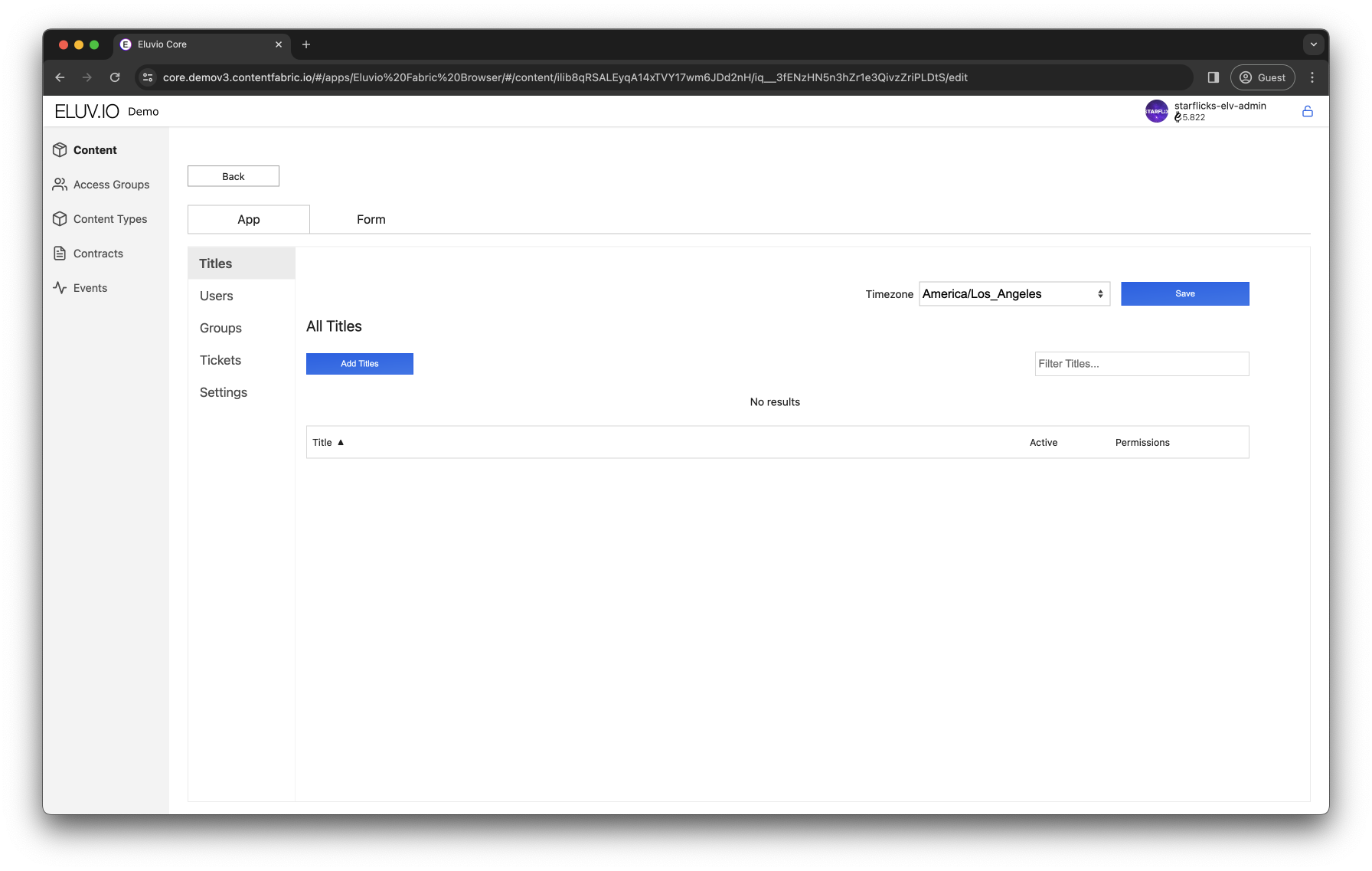
Create New NTP Instance
Create a ticket class, otherwise known as an “NTP” instance. “Tickets” on the Fabric are a unique multi-character passcode that the Fabric validates and exchanges for an access token having the intended permissions. The validation adheres to a redemption policy (restricting the number of redemptions and optionally enforcing other limitations such as a validity date).
Set the number of characters per ticket code, number of redemptions, optional validity date, and whether the redemption is to be tied to a specific email address; in this case the redemption input must include the associated email address.
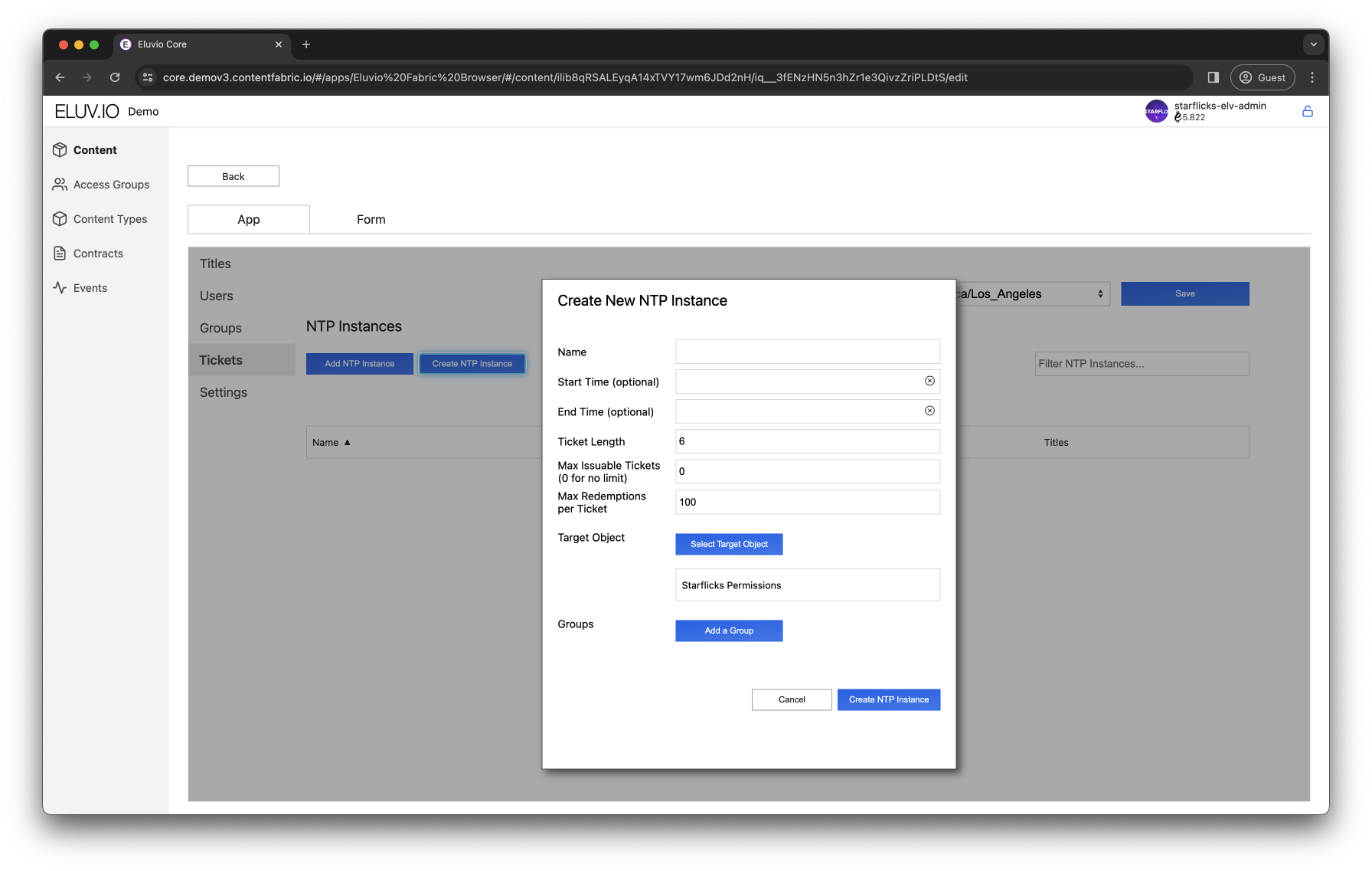
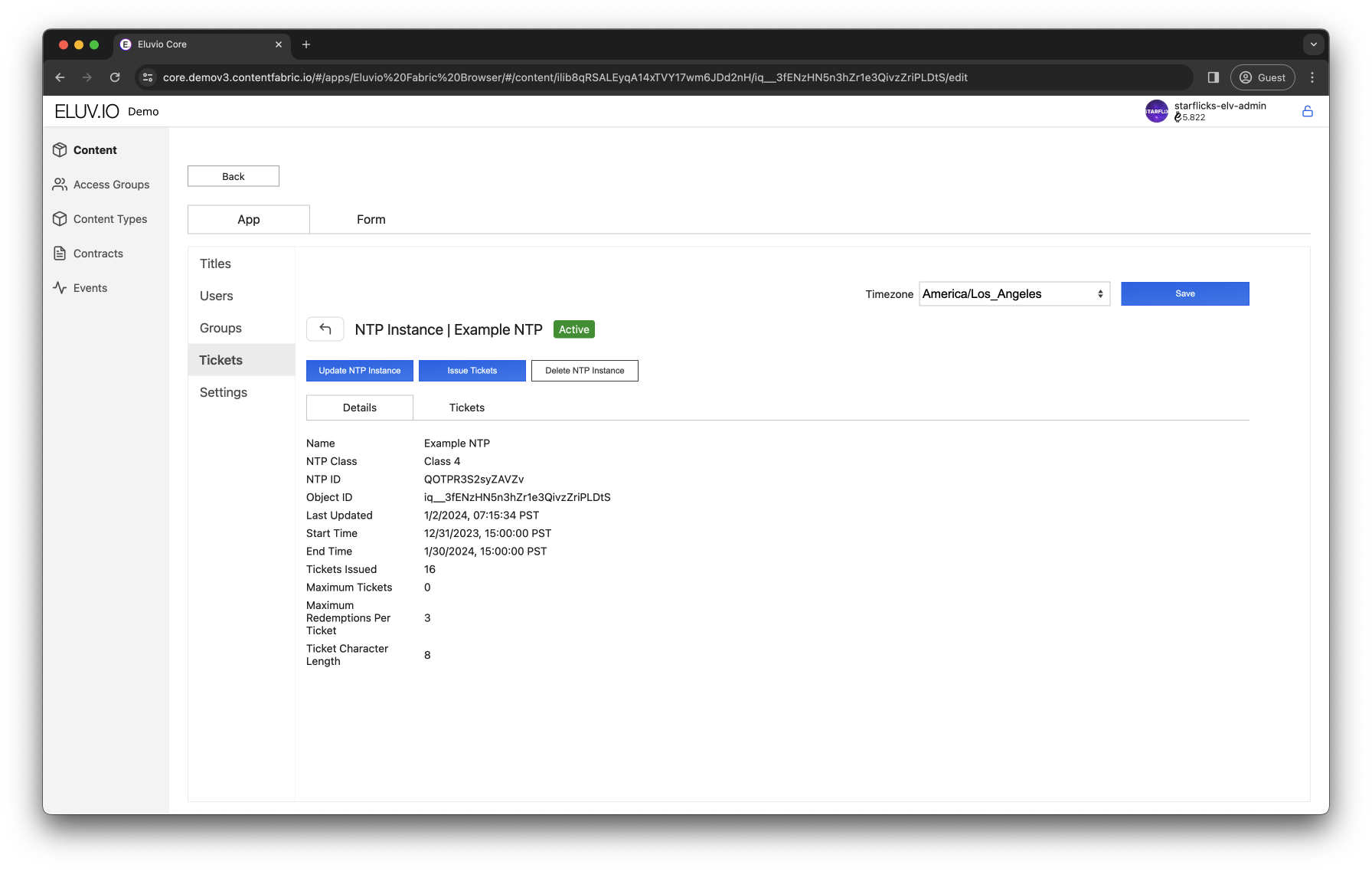
Assign Content Objects to the NTP
Under Add Titles, select the content object that will be permissioned using a ticket for this NTP - an on demand title, a live stream, or a title collection such as a series. In this example we add Caminandes - Episode 1.
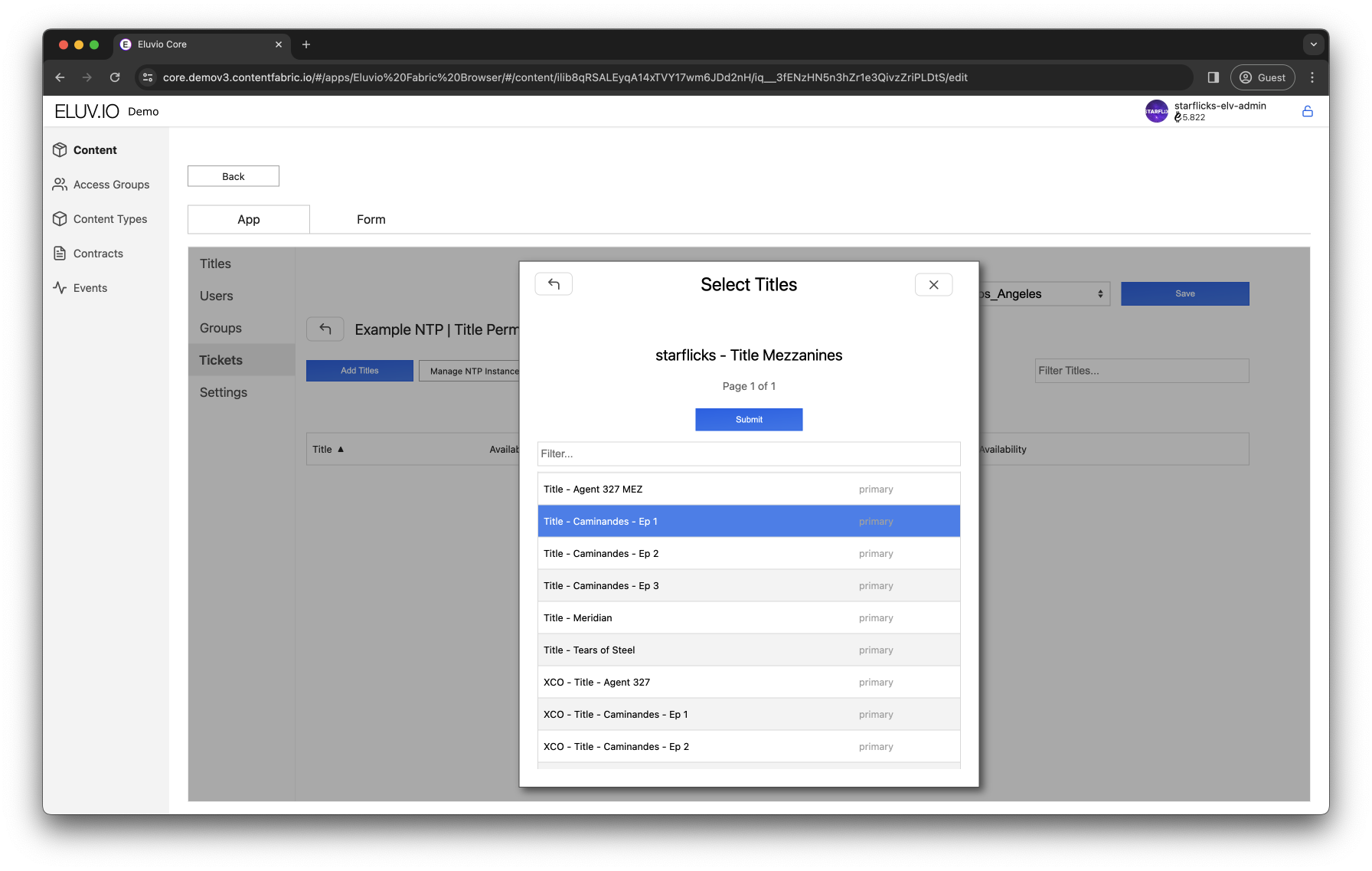
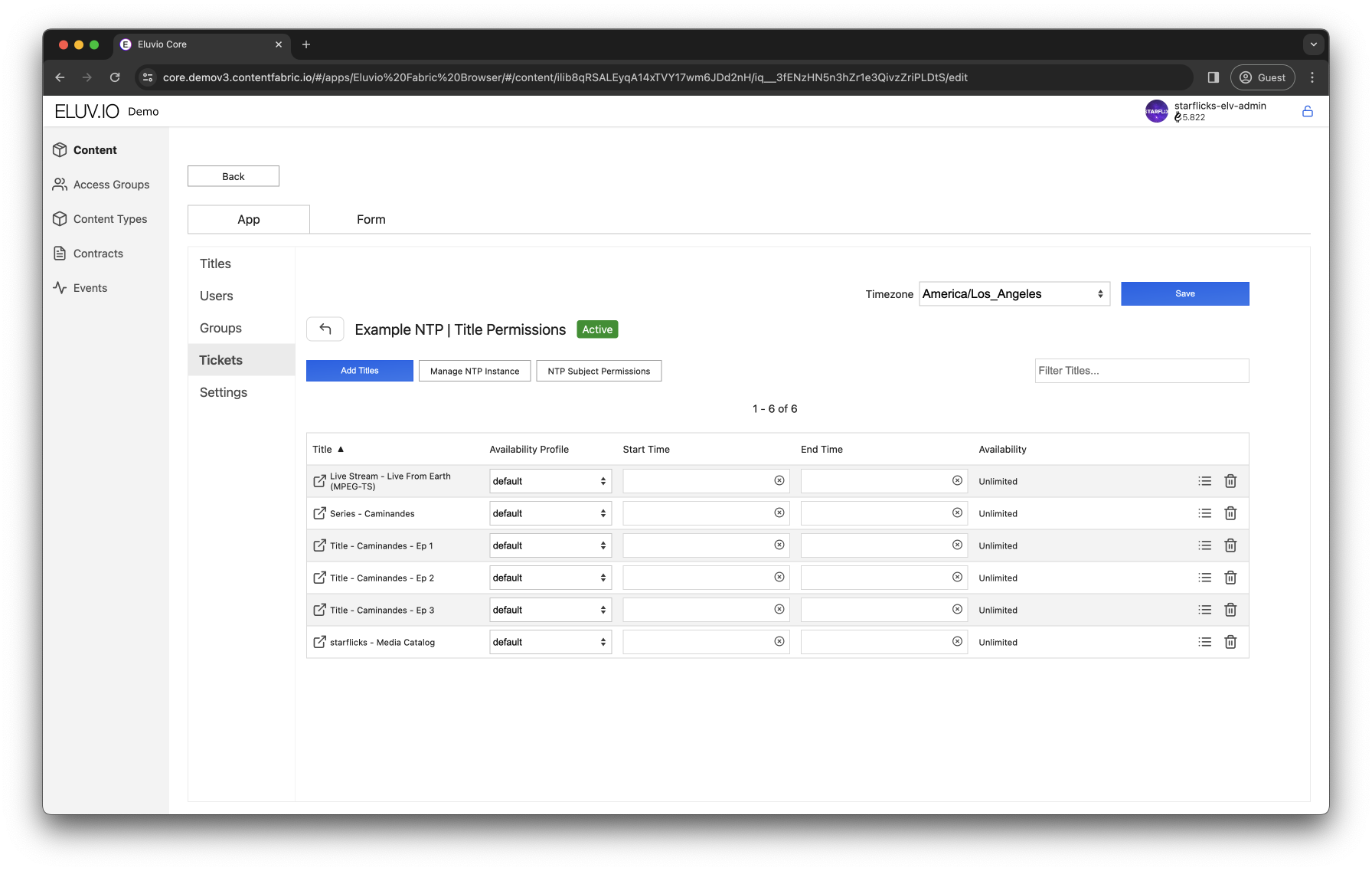
If you intend to grant ticket based access to a media collections type object, be sure to grant the necessary permissions to the collections object and to all of the title mezzanine objects that it references.
Issue Tickets for NTP
To create a batch of ticket codes for this NTP, select the NTP and select “Manage NTP”. Select “Issue Tickets”, choose “Associate tickets with emails” if the tickets need to be tied to specific email addresses. Finally, select “Issue tickets”. The tickets will be echo’d back on screen and will be persistently visible under the “Tickets” tab.

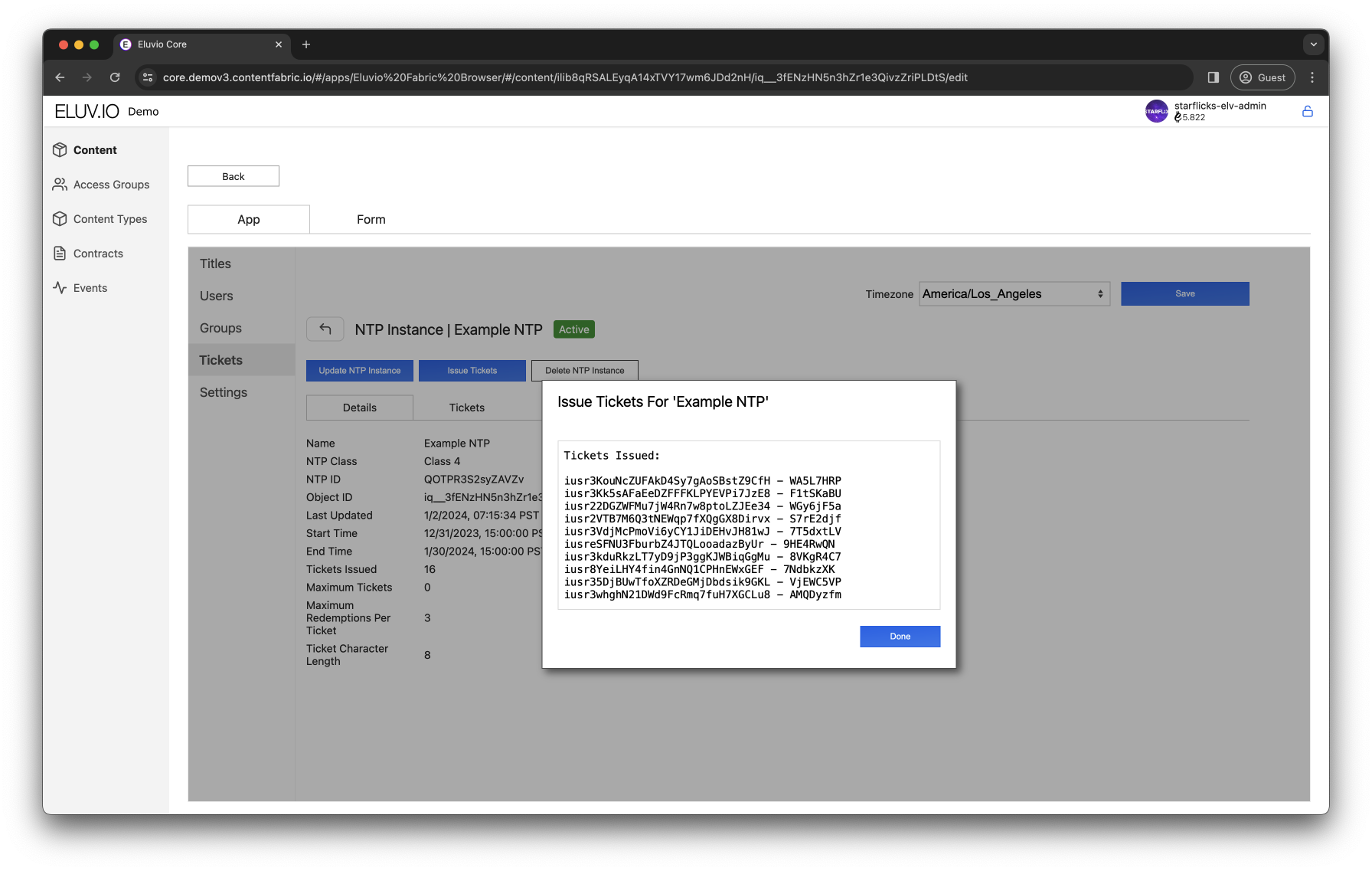
Create Embed URLs with Ticket Authorization
Playable embeddable URLs with the tickets as URL arguments can be generated using the Eluvio embed URL generator. Visit https://embed.v3.contentfabric.io.
Select the Network, Media Type and enter the content object ID.