Creating a New User
As mentioned in Concepts, each human and application should use a different key to access the Content Fabric. It is best practice not to use the admin keys for day to day operation of content in the tenancy. Instead, create a key for each person or application that needs to access the tenancy. Follow the instructions below to set up new keys.
Create a new account
-
Go to the Accounts page (Main Network/Demo Network). (You will be redirected this page automatically if you go to https://contentfabric.io/ or attempt to access a resource you are not yet authorized to view.)
-
Click “Add Account”
-
Select “Mnemonic” then click “Generate Mnemonic”.
-
Store the string of generated words in the Mnemonic box safely. It cannot be recovered if lost!
-
Enter a password that will be used to encrypt the new key when stored in the browser. This passphrase cannot be recovered but since you have the mnemonic already saved safely, you can simply re-add the new account using the mnemonic.
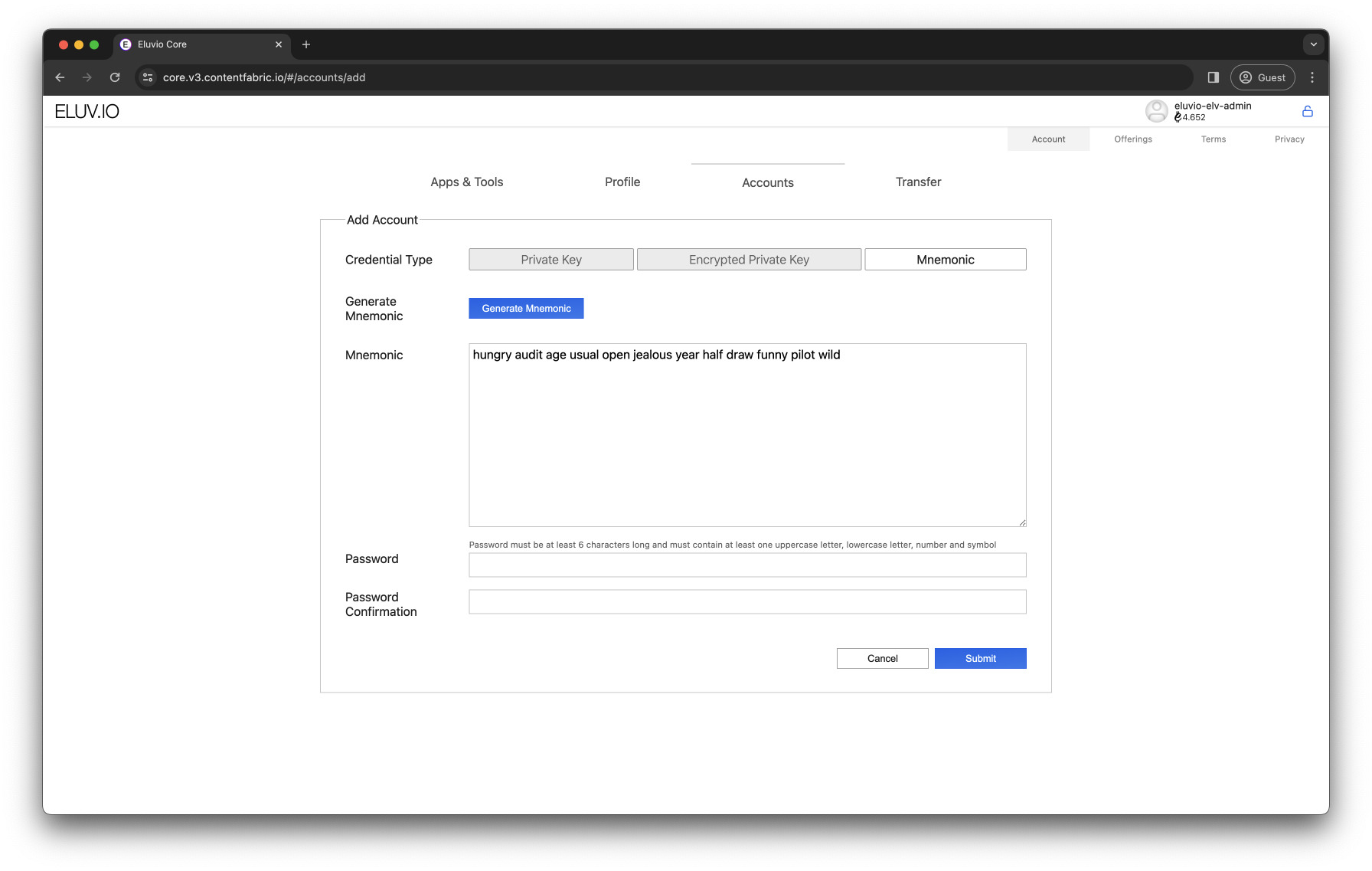
-
Click Submit. You will be redirected back to the accounts page, where you will see a message about insufficient funds.
-
Copy the public address (“0x…”) shown for the account you just created; you will need this for the next step - funding the account.
Fund the new account
While authorized with an account that has funds to spare, such as an admin key that has been provided:
-
Navigate to the Transfer page (Main Network/Demo Network) directly or by clicking on the account name in the top right, selecting “Manage Accounts”, then selecting the “Transfer” tab.
-
Select the recipient (choose “Other” if the recipient is not already shown in the drop-down list, then copy in the recipient address)
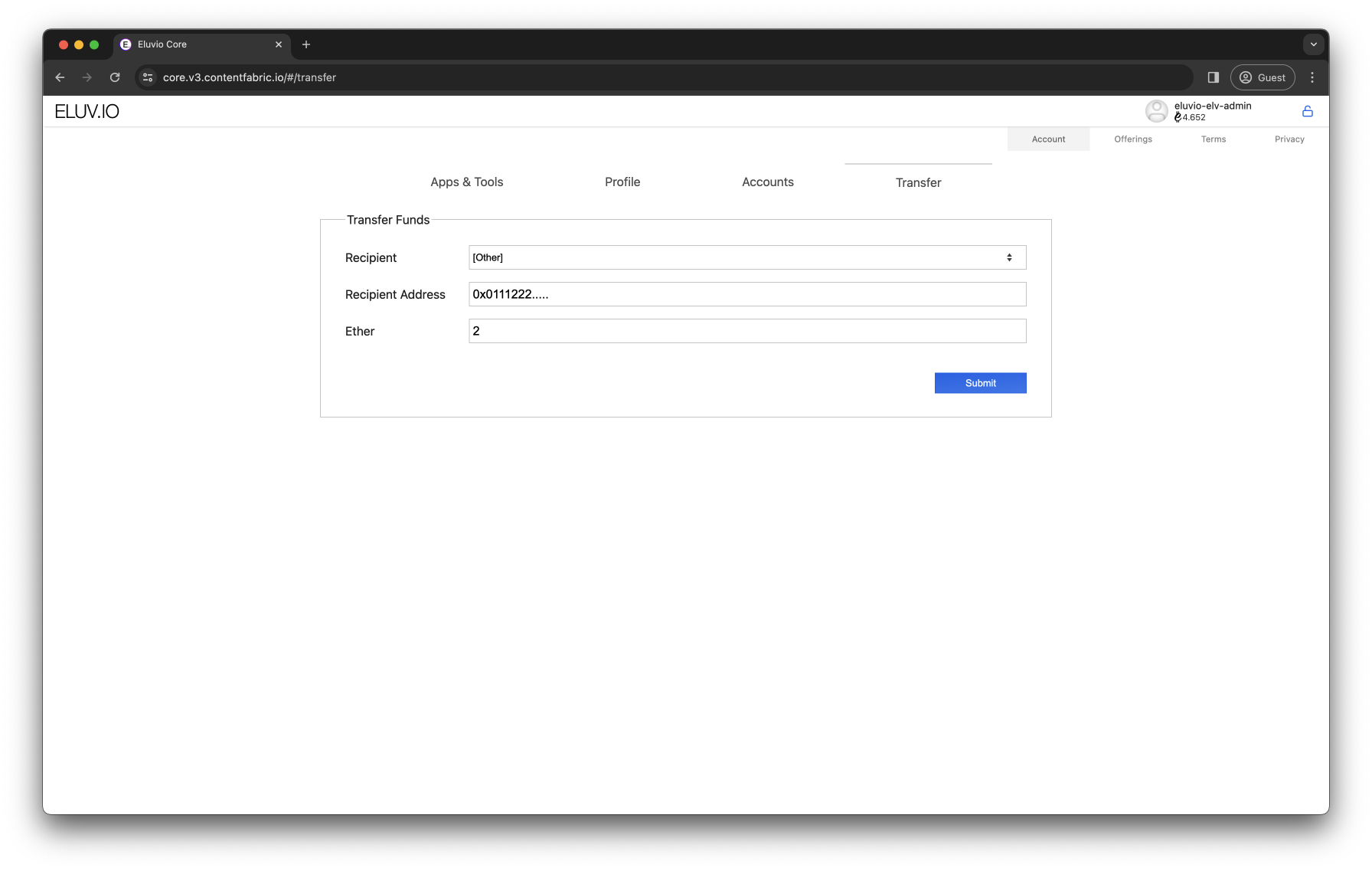
-
Input the amount to transfer - at least 1 ELV is suggested - and click “Submit”.
Set up a profile in the Fabric Browser
-
Switch back to the new account by clicking on the account name in the top right and selecting the new account from the drop-down list.
-
Select Profile. You will have to enter the password you used with the mnemonic when creating the account.
-
Set an Account Name appropriate to the use of the account and optionally a Profile Image:
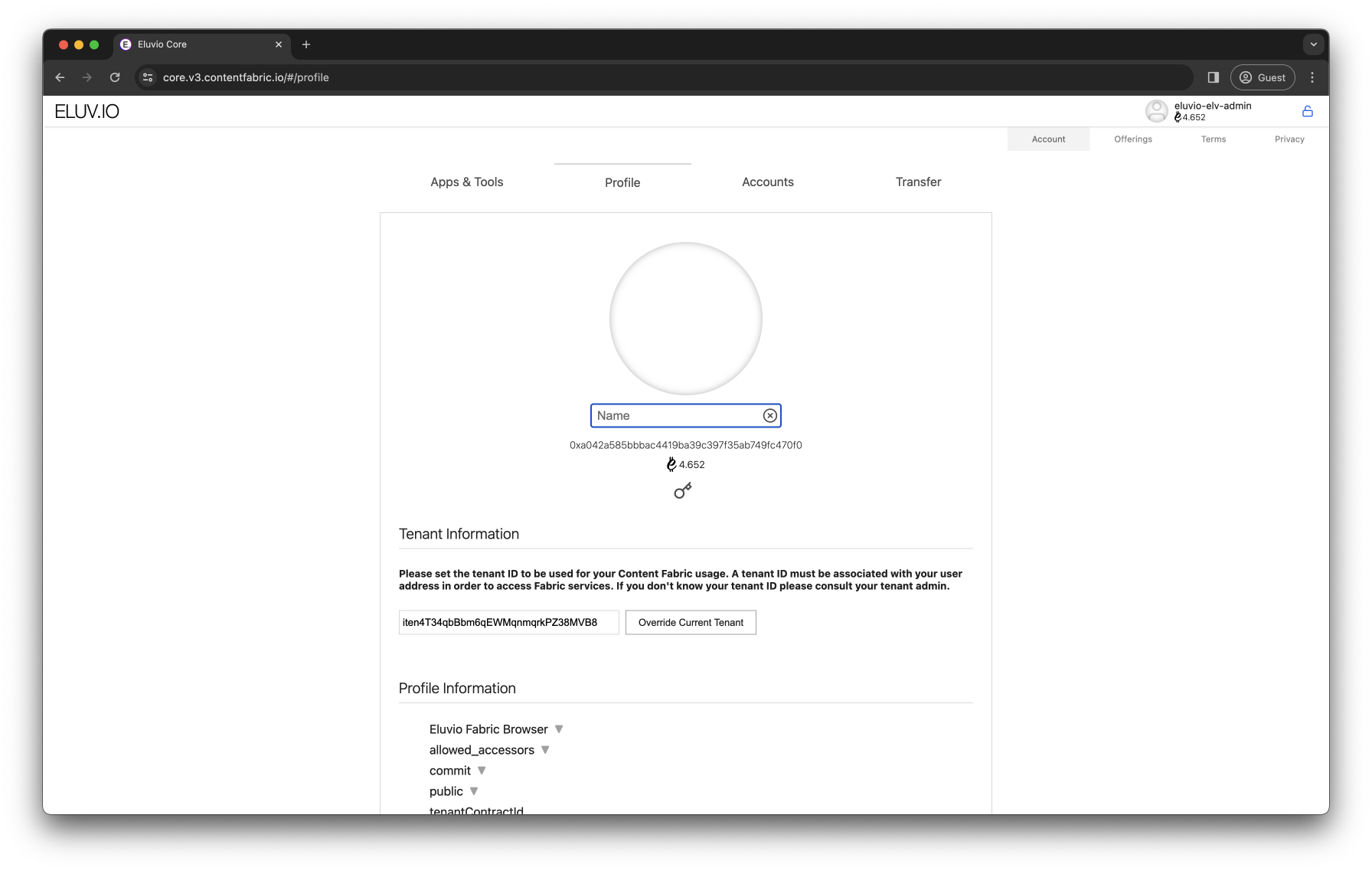
-
Under “Tenant Information” enter the tenant key (starts with “iten”). If you don’t know your tenant ID please consult your tenant admin.
-
To reveal your private key (“0x…”), click the key icon. Save the private key alongside the original mnemonic; it is used to authorize programmatic access to the Content Fabric. The private key grants the same complete access to your account as the mnemonic, so be careful how you store it.
The “Public” string shown here is not the value to be used when the public key is needed elsewhere; for that use the key shown underneath the Account Name in the Accounts list.